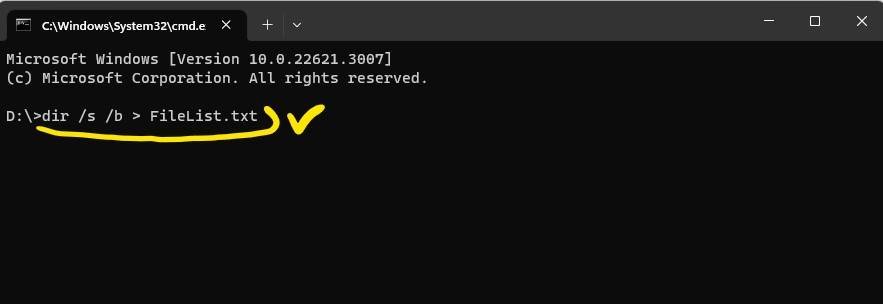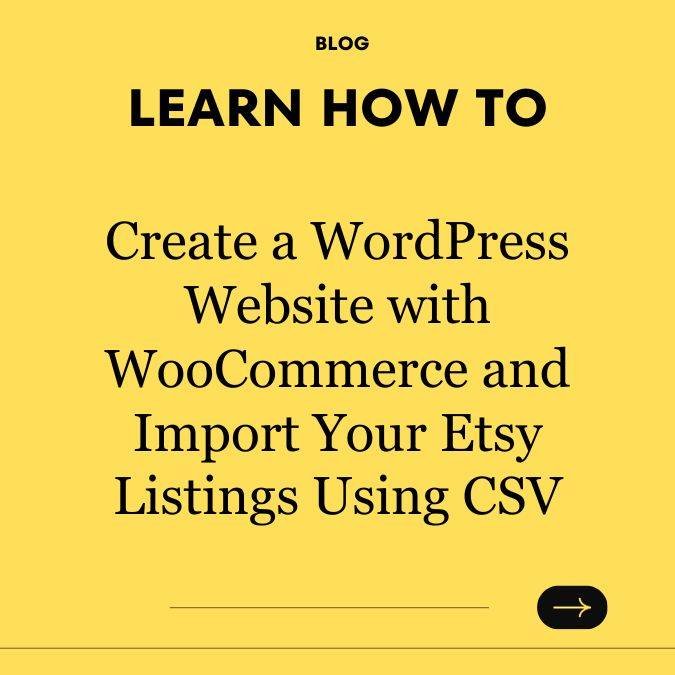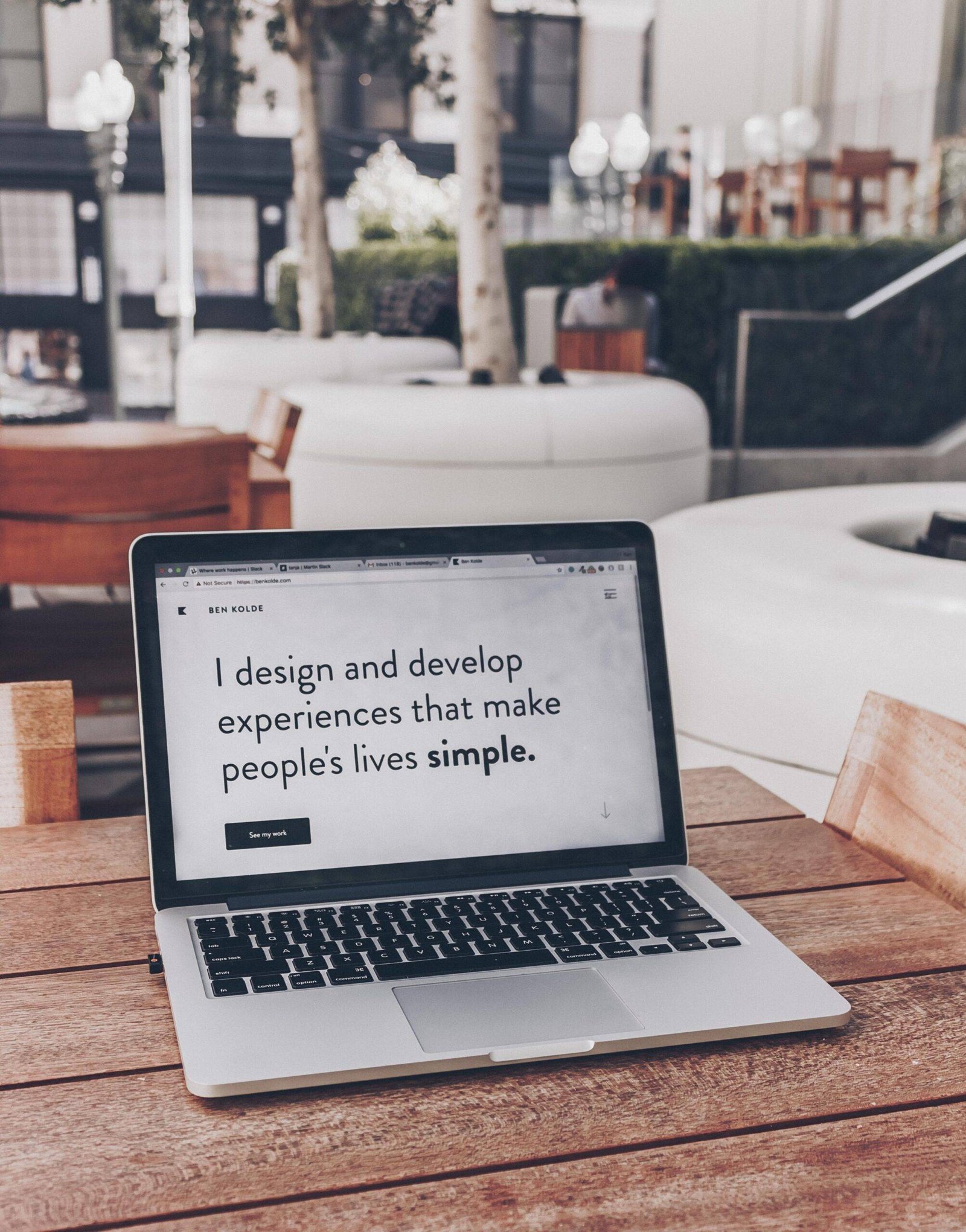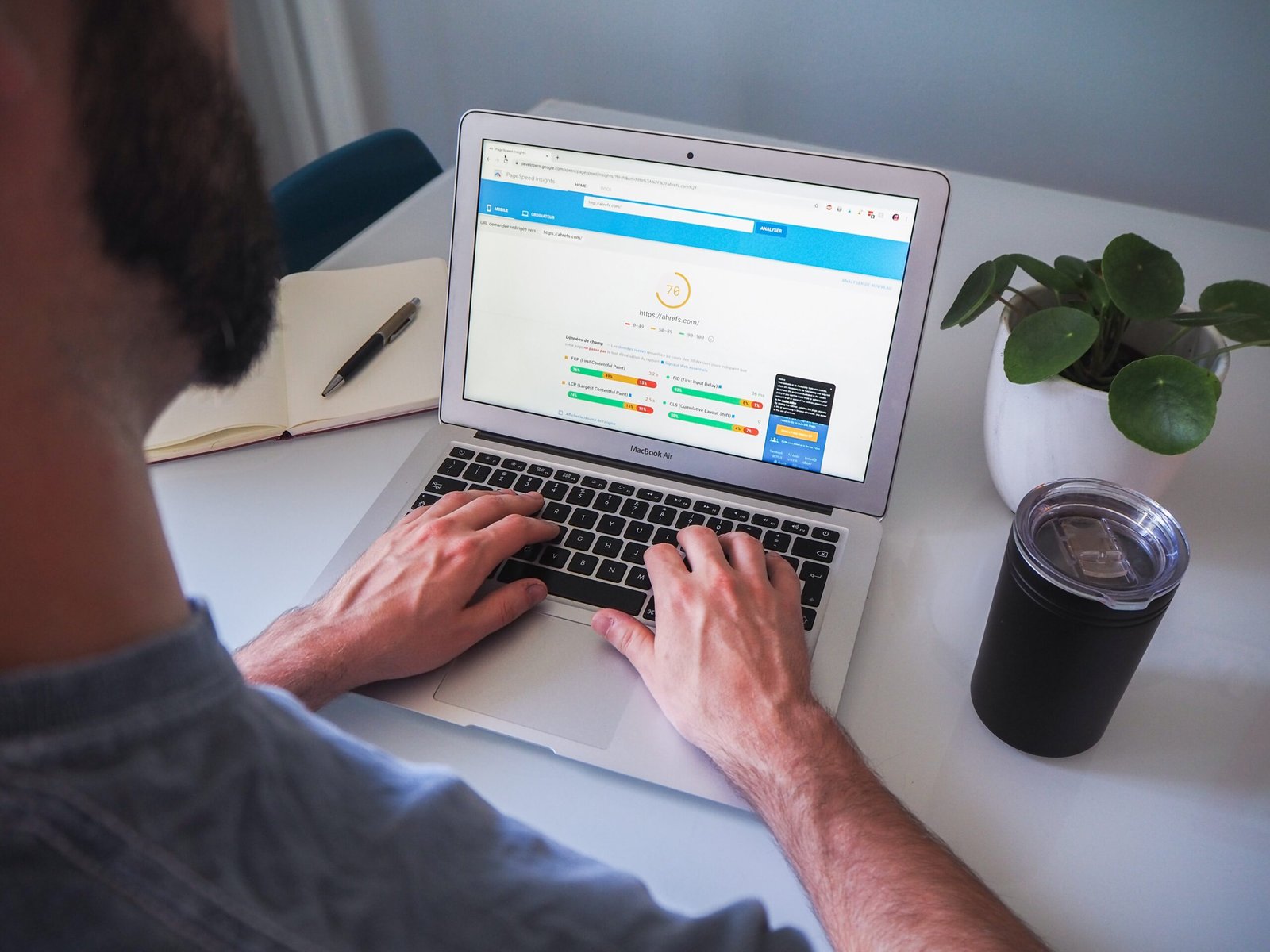If you want to keep track of the files on your computer or external storage devices, this guide will provide you with a step-by-step process for creating a comprehensive list.
1. Open Windows File Explorer.
* Click the folder icon on your Taskbar.
2. Navigate to the drive you want to list the files in.
* In the File Explorer window, click the drive you want to list the files in.
3. Type “cmd” in the address bar and press Enter.
* This will open a Command Prompt window.
4. Paste the following command into the Command Prompt window and click Enter:
dir /s /b > FileList.txt
5. Let the command complete.
* It may take some time, depending on the number of files on the drive.
6. Close Command Prompt.
* Once the command is complete, close the Command Prompt window.
7. You will find a new text file named “FileList.txt” on your selected drive.
* This file will list all the files on that drive.